1 Introduction
This paragraph will go through the steps of importing data from structural analysis model to the workbook.
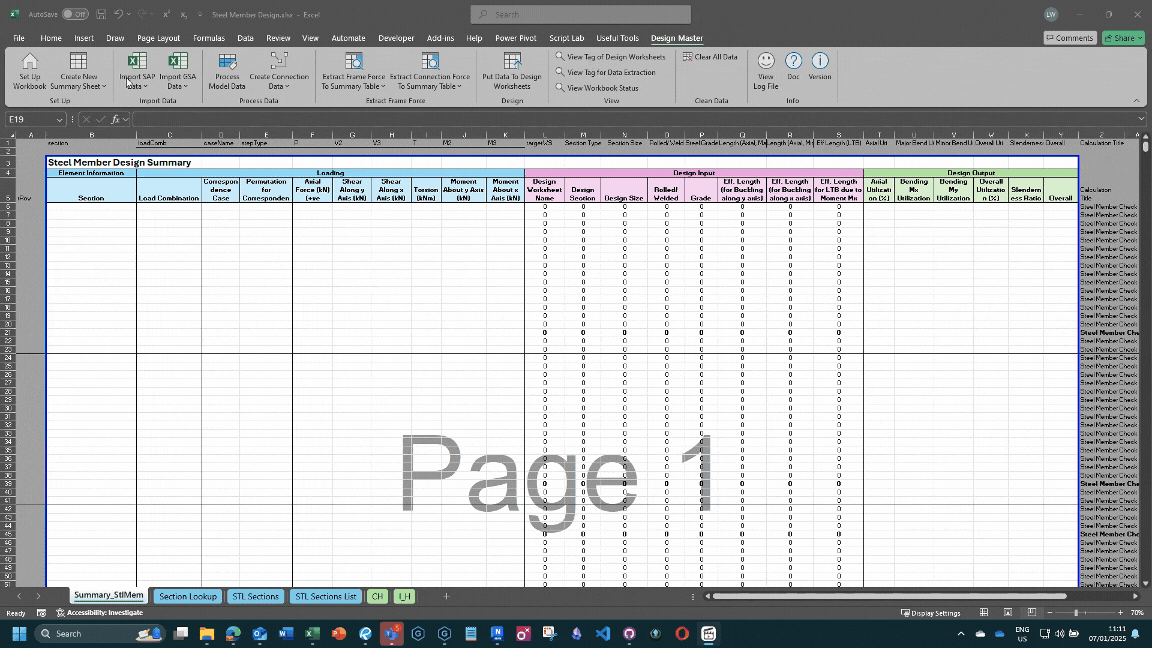
2 Export Data from GSA
- In the explorer tab, Go to
Output, click any output view. A output window will pop up. - Then, right click on the window, and choose
Output Setting.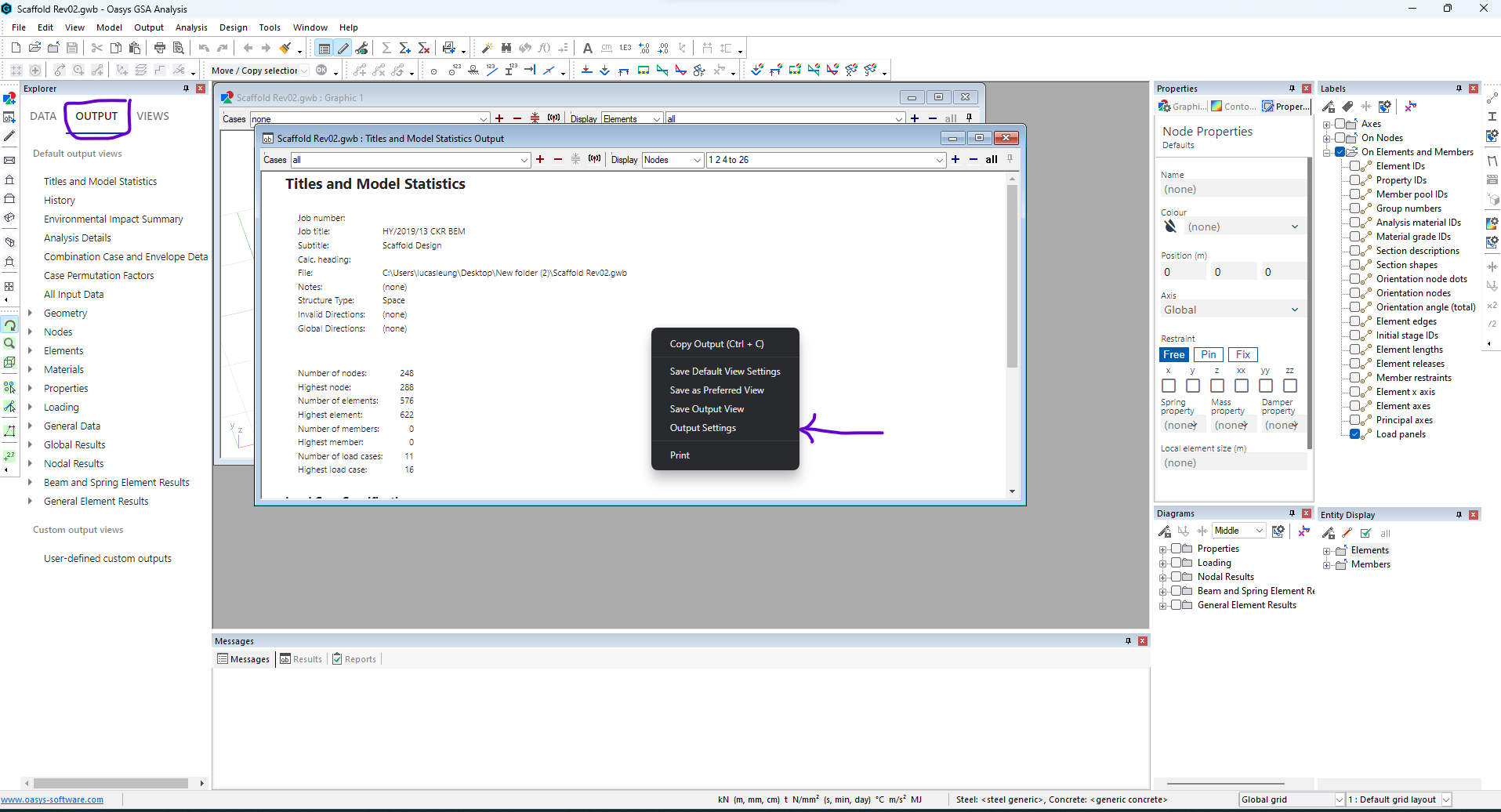
- In the
Output Setting Wizard, check the following tables:- Nodes - Nodes
- Nodes - Supports
- Elements - Elements
- Beam and Spring Element Results - Beam and Spring Forces and Moments.
- Check
Output Tableoption. UncheckOutput Summaryoption. - Go to
Further Option, checkFully populate fields - Input your own case list/ node list and elements list. However, remember to include all the nodes that connected to your element. The node list is hence recommended to always set as ‘All’
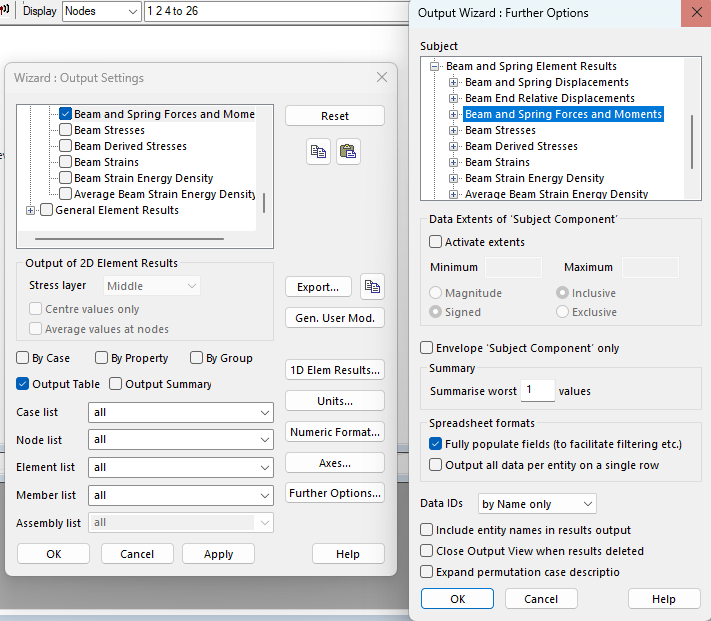
- Click
OKand the output table will be rendered. Then clickOutput>Export Output (CSV or TSV file). Save the csv table that contains the selected output data in your designated location. - You can save the output view by
right click > save output view, so that you can directly call out the same output for export directly without navigating through all settings.
3 Import Data to Workbook
- Go to the workbook,
Design Master Tab > Import Data > Import GSA Output (Existing Data will be DELETED). A file selection box will pop up. Select the .csv data file you saved previously. - When success, a message box will pop up notifying you about the operation completed.
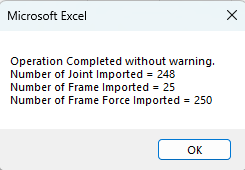
4 Viewing Import Data
The imported data are stored in the Data_Joint, Data_Frame and Data_FrameForce sheets. These sheets are hidden by default, and can be unhide by right click at the sheet tab > unhide
5 Q&A
- What version of GSA does it support?
- The import functions currently work for both GSA 10.1 and 10.2. Update of the add-in might be required in the future if the data format in GSA is changed.
- Difference between
Import GSA Output (Existing Data will be DELETED)andImport GSA Data.- The
Import GSA Outputoption will NOT delete the existing data in the workbook. The imported data will be added to the workbook. It is assumed that there is no frame name/ joint name conflict between the original data in the workbook, and the imported data, or otherwise error or unpredictable result may occur - Hence, in most of the situation,
Import GSA Output (Existing Data will be DELETED)is recommended.
- The