1 Locating Data with Tags
In order to provide flexibility and allow customization for different projects/ different design situations/ design of different types of structure, all tables in the Summary Sheet and the Data Sheets are located using the tag system. These tags are located in the first row and the first column of the sheets, which each tag represents one type of data/property. The macro will find these tag to locate the data in the worksheets.
For example, in the Data_joint sheet, there is a tag ‘rRow’ in the first column. This represents the header row of a table. The first row of data will be rRow + 1, which is row 3 in this example. There are also some tags in the first row of the sheet, which are ‘ID’, ‘x’, ‘y’, ‘z’ and ‘isRestraint’.
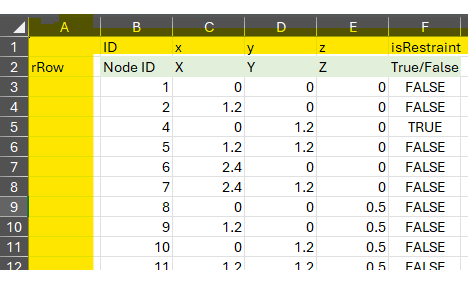
2 System Tag
There are 2 different types of tag used in the add-in. The first one is called system tag. This is a specified string that is read by the add-in for locating certain data in the worksheet. These tags are usually saved in the 1st row and 1st column of the worksheet.
In the above figure, there are system tag ‘ID’, ‘x’, ‘y’, ‘z’ and ‘isRestraint’ at the 1st row of the worksheet Data_Joint. Take ‘x’ as an example. The add-in will try to look for the string ‘x’ in the 1st row of the Data_joint sheet to locate the x-coordinate of joints. These string cannot be amended unless the source code is changed.
It is noticed that all system tags are necessary except for those in the summary sheet. Read Customizing Summary Sheet for more details about optional system tag.